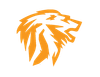Tor Privoxy Gateway Turnkey OVA VM Available for Download
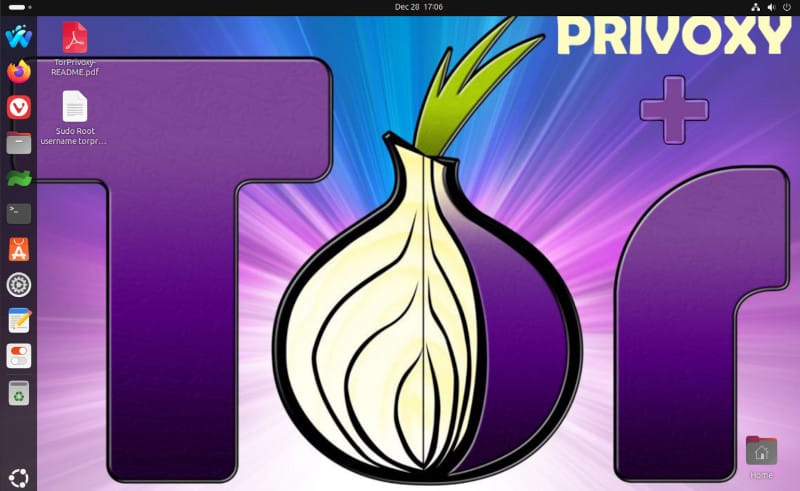
I created a quick, lightweight ready to deploy Turnkey OVA appliance and added it to our useful ready to go OVA library! Want to quickly deploy a dedicated Anonymous Surfing VM on your LAN to allow multiple users to seamless go out through a Tor Privoxy linked Gateway on Steroids?
This turnkey OVA VM is setup to auto start Privoxy and Tor automatically on boot, which listens on 0.0.0.0 port 8118 for both local loop-back connections and other PC’s on your local network which points to its IP address for HTTP and HTTPS connections to Privoxy -> Tor -> Internet.
The Tor and Privoxy daemons/services and Iptables is set so that you can plug this VM in any network, change the IP address/scheme to a static of your choice, then simply configure a separate dedicated browser on all your Endpoints to send traffic through the proxy at that static IP.
This is nice, because it can act as a gateway device almost, where many PC’s can have dedicated privacy oriented browser like Waterfox, Brave, Vivaldi etc. Then dedicate that one particular browser to just Anonymous Surfing Activities / Research / Tor Dark Web type stuff to be fully anonymous.
Some will say Privoxy is overkill and may actually hurt, as it strips so much stuff before sending to TOR, it often will register as “VERY UNIQUE FINGERPRINT”. That’s not necessarily a bad thing, and I loaded a few browser add-on’s that can switch and fake / spoof fingerprint details as well. The point being is, the two together, IMO is a very powerful combination. It can also give an entire organization easy access through your own LAN to go out completely stealth without messing with a VPN service. Ie. Messing with turning it on and off, logging in to the VPN, connection issues, paying for the VPN service etc. Or worse, accidentally NOT turning it on, and then going to places you shouldn’t go unless completely anonymous!
With this setup, everything is hard coded to always work seamlessly. Simply open your dedicated Stealth browser of choice configured to go out through the proxy, and your golden! Multiple people can use the same Proxy/Gateway, and its very nice. TOR is slower, but IMO it is safer. VPN providers always touting their “No Logging Policy”, but its not worth putting that to the test, if they get pressured by “The Men in Black”.
I configured Waterfox and Firefox to use the Proxy Gateway locally inside the VM at - 127.0.0.1 port 8118 . If you want to make the VM available on your LAN for everybody in your Office or Home to use. Simple set a static IP fitting your IP scheme on the VM.. As seen here, go to “Settings”, “Network”, click the gear, and go through the tabs and configure the Interface. Make sure you Toggle the Orange Wired Network connection slider “off” then “on” to essentially apply the changes.
Note: Vivaldi, is NOT set to use the gateway, and goes directly out to the Internet!
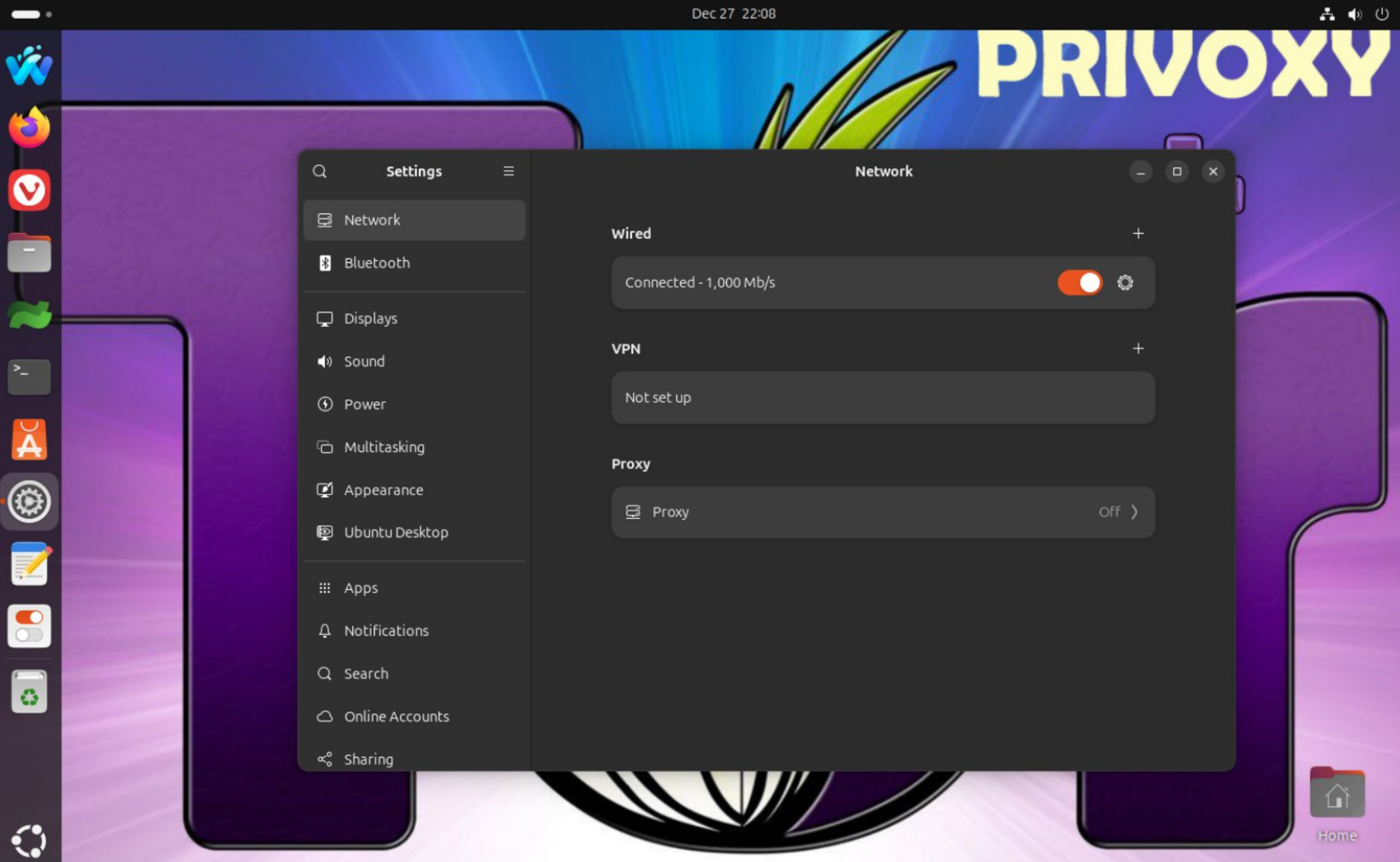
Then configure your browser proxy settings to look similar to the following screen below. Which is taken directly from the OVA VM I created.. So you can simply launch those two browsers, go to “settings” and then type “proxy” to search for the setting you would need to copy to other LAN endpoints for their proxy configuration.
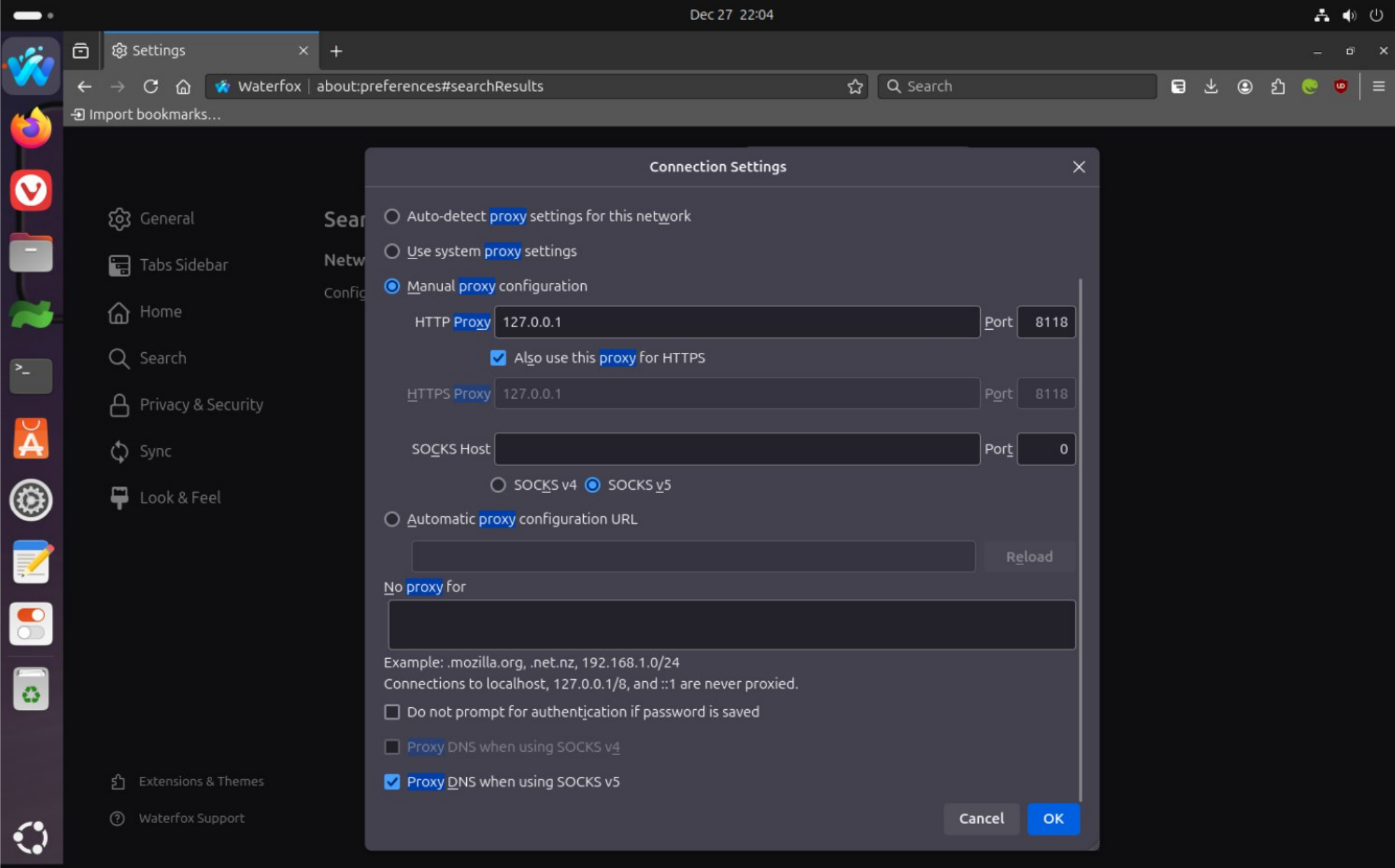
Note: The other option is to make the use of the Proxy system wide by doing it in the Wired Network Properties setting in the “Proxy” section. I do not like this, as I don’t want everything send through Privoxy and then to Tor and out to the Internet. I have always preferred a dedicated browser for anonymous surfing, research and cyber investigation stuff which keeps things completely separate. It also reduces chances of cross contaminating your cache with possible items to be Fingerprinted with.
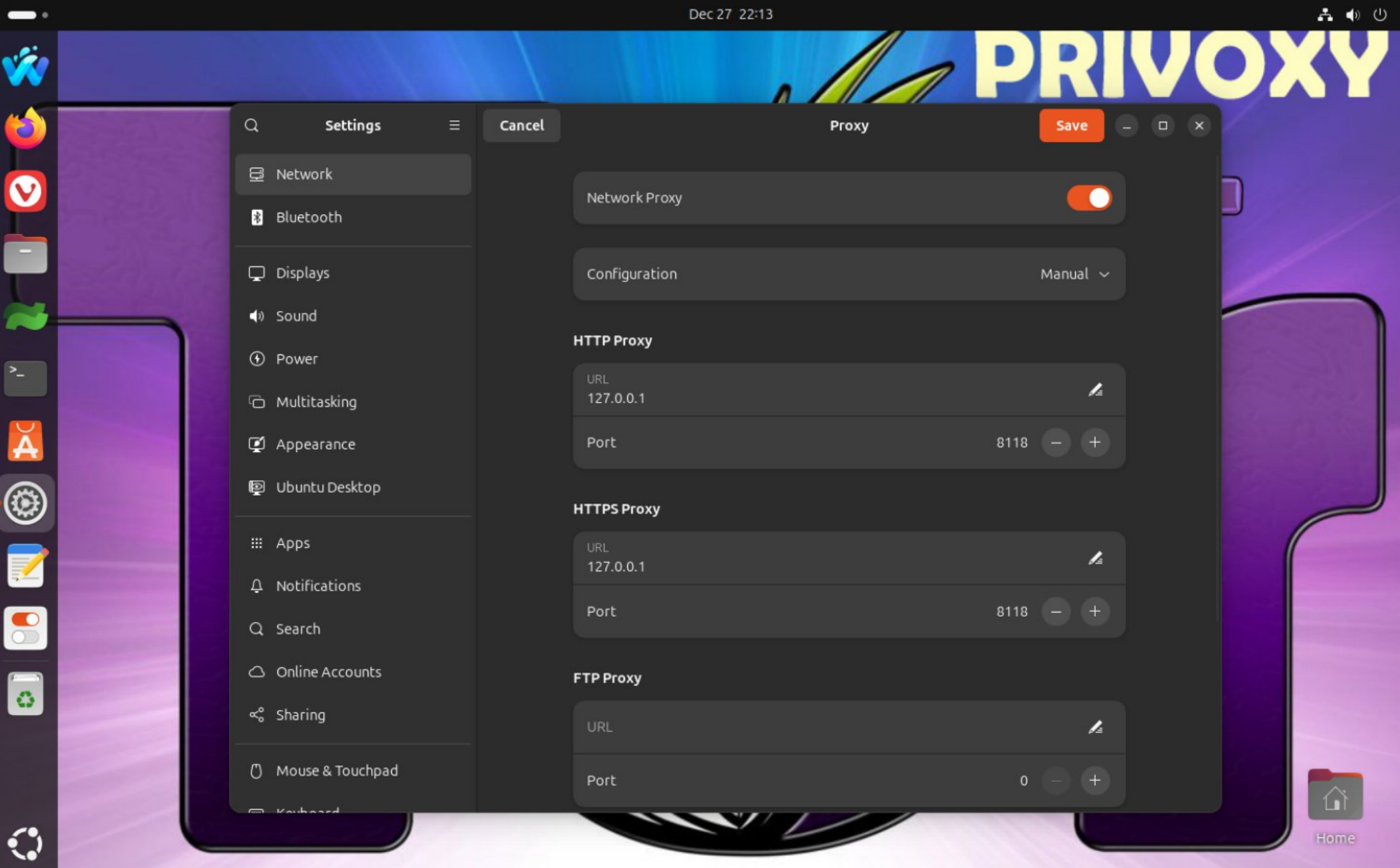
NOTE: Username for the VM is - "torprivoxy" and Password is - "netmanageit" .
There is a PDF Document on the desktop and a .txt file with more information. Download the OVA directly from our Fast Direct Download Link below.
As always, if you find these pre-built turnkey OVA’s useful, please share, and spread the word!
Dan